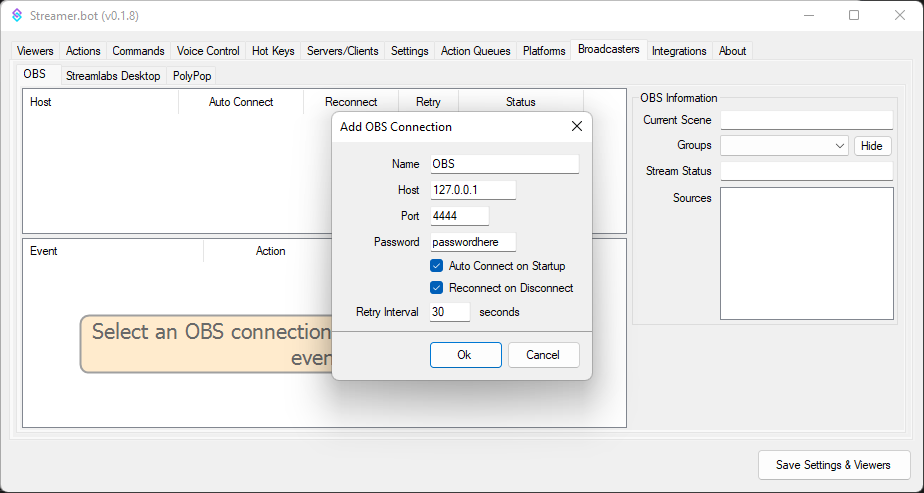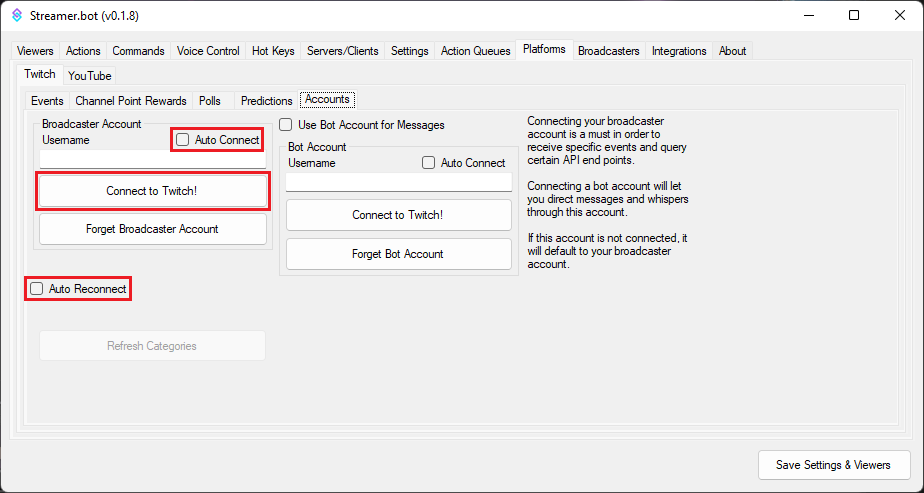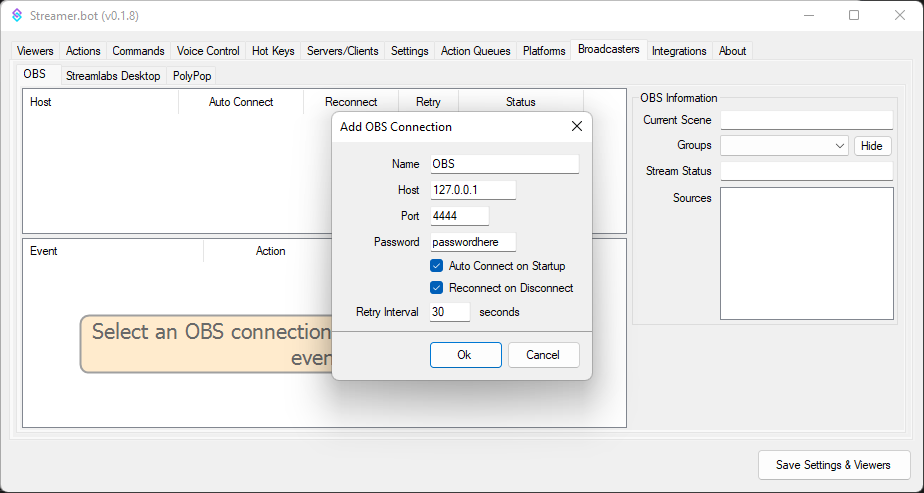VRFlad's Fast Track - Part 6 - Connect bot to Twitch and OBS
Streamer bot can connect to multiple services, but to start we will just connect to Twitch and OBS.
Connecting Streamer bot to Twitch
To connect Streamer bot, go to Platforms -> Twitch -> Accounts.
There are no longer
Auto Connect and
Auto Reconnect options - this is done automatically now.
Clicking the left
Login button should open a web browser requesting permissions for the bot.
Allowing the permissions should connect the bot.
IMPORTANT - Do not use the broadcaster details as the bot account.
If you use two separate accounts for your streaming, then you can connect a bot account using the right hand Login button.
I strongly suggest when connecting the bot account, which will likely be with the broadcaster account, to copy the contents from the address bar and to put it into a new InPrivate or Incognito window so you can log into the secondary account and to approve from there.
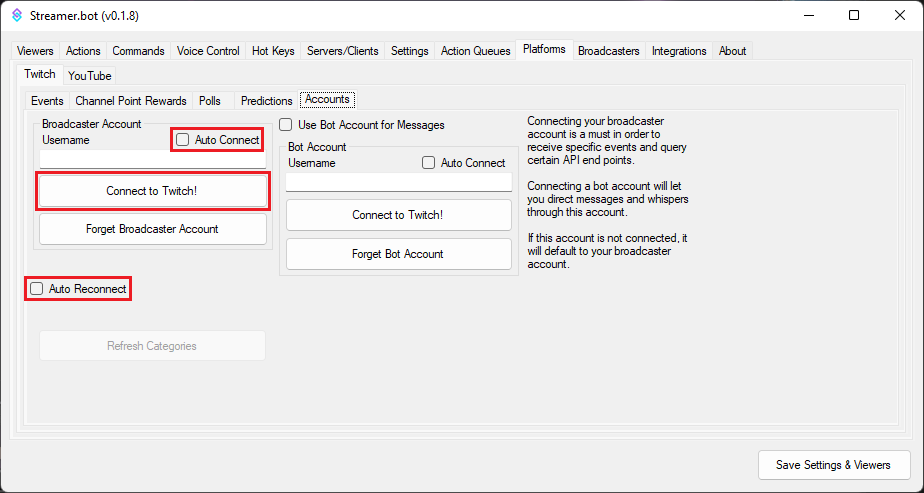
Connecting Streamer bot to OBS
It is easy to connect Streamer bot to OBS. For this you will need the password you put in during
Part 2 - OBS WebSockets.
In the Stream Apps -> OBS tab, right click on the top pane and select Add.
Please note: Broadcasters has been renamed to Stream Apps
The Name doesn't matter, and the Host and Port should not need changing unless OBS is on a separate machine.
Type in the password as set in Part 2 and select the
Auto Connect on Startup and
Reconnect on Disconnect options.
If you are using OBS 28 or higher, ensure the websocket version is set to v5
Click on OK to apply the settings, then right click on the entry added and select Connect.