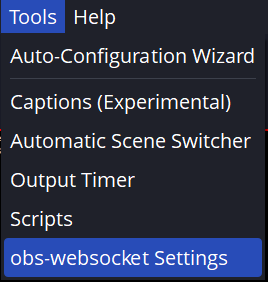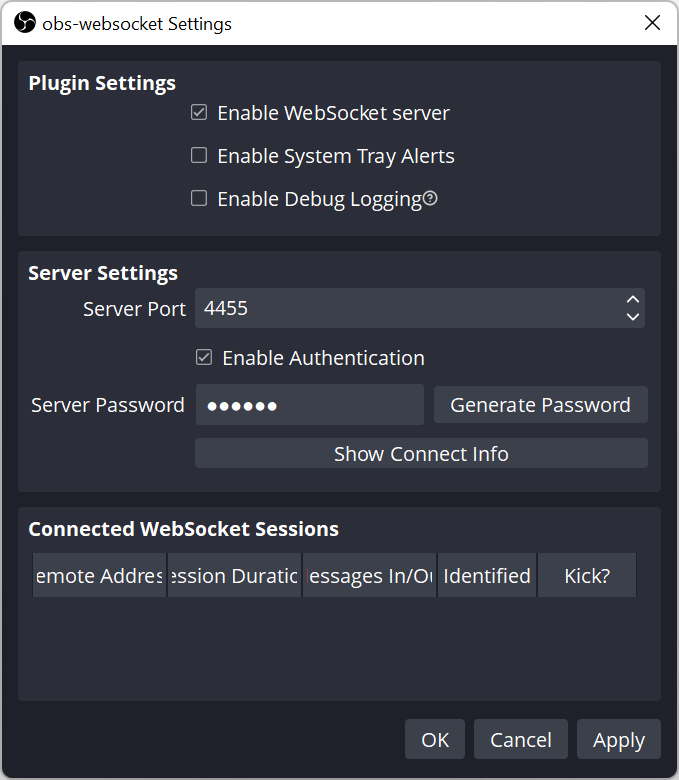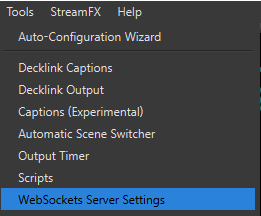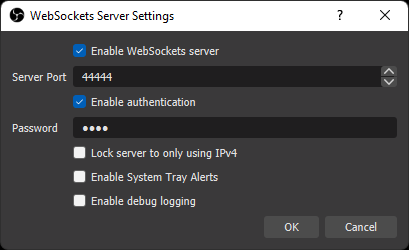VRFlad's Fast Track Upgrade - Part 1 - Setup OBS WebSockets
Streamer bot needs a connection to OBS, which is done through websockets. Please follow the instructions below on how to do this depending on the version of OBS that you have:
OBS 28 and higher
Websocket support is built in since version 28 and there's no reason to be using older versions now.
To access the settings, select the Tools meny and then select obs-webSocket Settings.
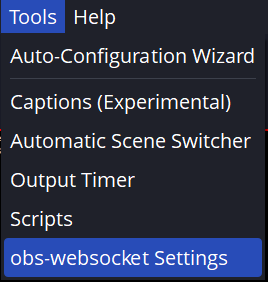
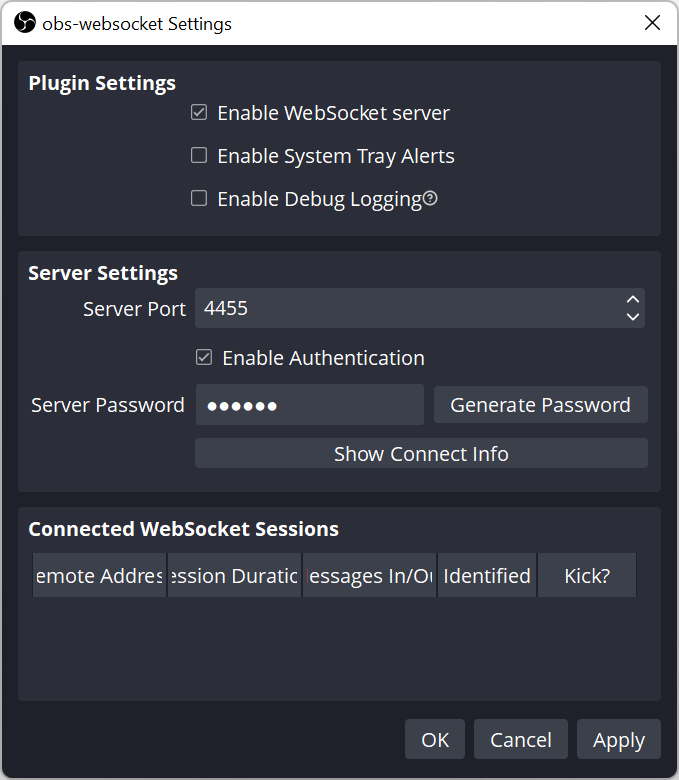
This will show the settings dialog. It is recommended to use a password, however this is stored in plain text, so please make it unique.
You probably will need to enable the option:
Enable WebSocket server
It is also recommended to disable the option:
Enable System Tray Alerts.
OBS 27
To connect Streamer bot to OBS on OBS 27 and earlier, we need the WebSockets plugin for OBS to be installed. Please note that whilst version 5 is available, I would recommend version 4.91 whilst on OBS27 or older.
You can download the WebSockets plugin at the bottom of the page below:
https://github.com/obsproject/obs-websocket/releases/tag/4.9.1
For most, the obs-websocket-4.9.1-Windows-Installer.exe is the right option to pick.
Unfortunately, Starscape Creator Studio mentioned in the video is no longer an option.
After installation
After the plugin is installed, start or restart OBS and you will likely be prompted to configure the WebSockets plugin. If not, you probably have it installed.
To access the settings, select the Tools meny and then select WebSockets Server Settings.
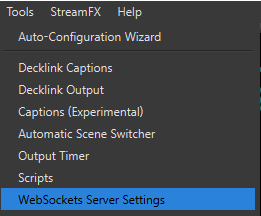
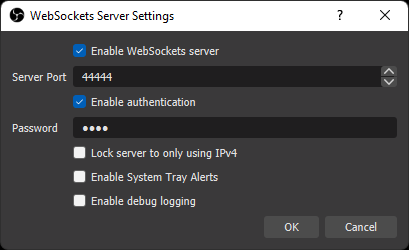
This will show the settings dialog. It is recommended to use a password, however this is stored in plain text, so please make it unique.
It is also recommended to disable the option for
Enable System Tray Alerts.